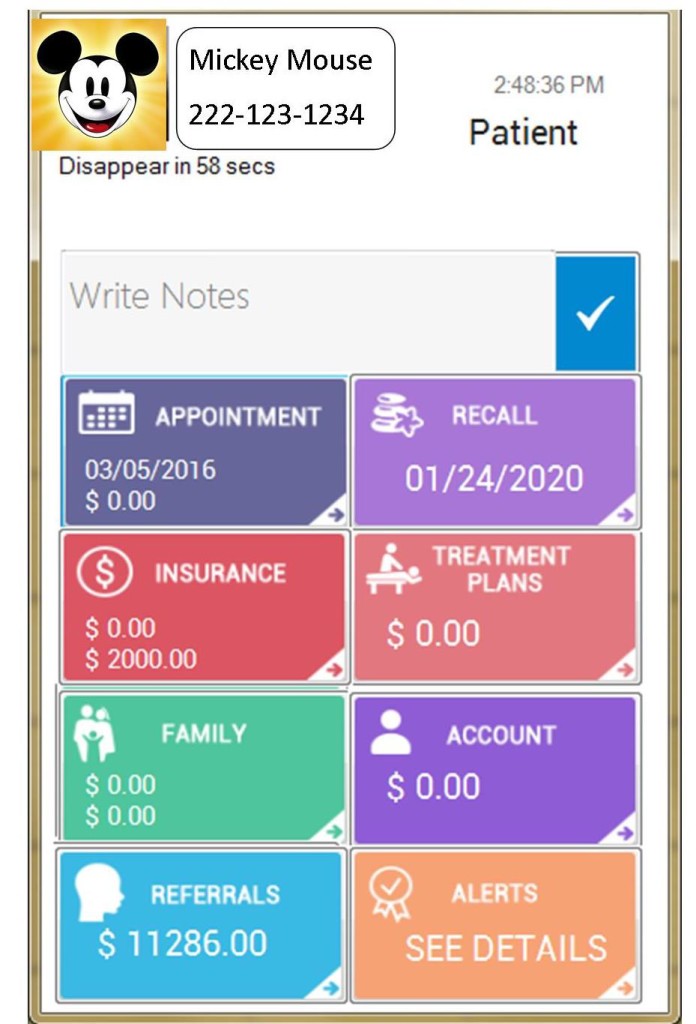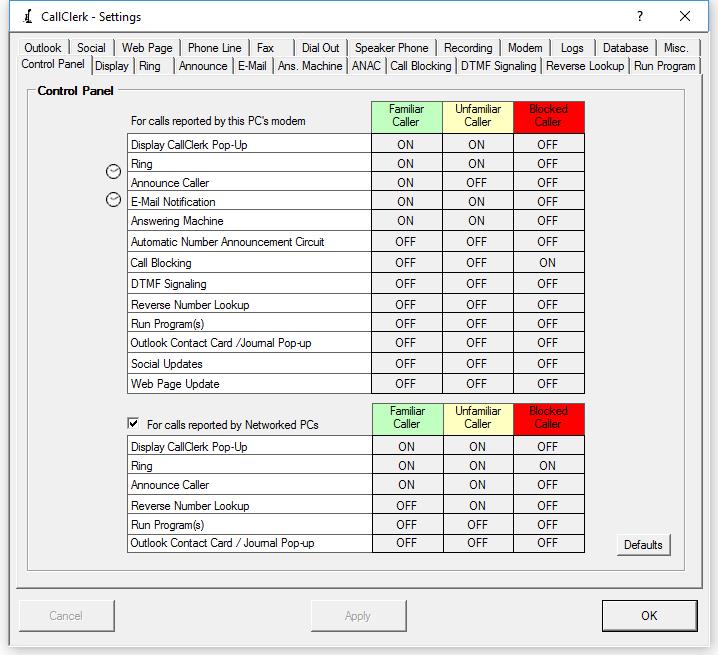Know who is calling and place CALLS from inside OD using your office LANDLINE:
1- Select a patient and click "CALL" to call the patient from your main office landline ( VOIP possible too)
create 3 buttons on our Schedule, "Call Cell" - "Call Home" - "Call Work"
2- Smart CallerID - know who is calling before you pick up the phone
3- Block any unwanted calls, marketer, etc..
4- Call Log - track all inbound calls and follow-ups of missed calls
5- When you receive a call - it can RUN a specific program
6- Enable dialing directly from Internet Explorer or Firefox
7- Answering machine - Fax -
8- Record incoming or outgoing calls (for staff training purposes )
and many other features...............
A one time cost of approximately $120 - and you need to have caller ID service on your landline
Software : CALLCLERK Small Business Package ($79) - from http://www.callclerk.com/index.html
Hardware: 1 or 2 USB modems from Ebay at $20/modem - http://www.callclerk.com/phone/hlpCallClerkModems.html
- do not buy any USB modem, some do not work - I got the USB HIRO MODEM and was OK , this one is voice capable.
- my desktop computers had modems installed on the motherboard, 2 of them worked fine too.
But be sure that your modem is voice capable and can play or record .wav files if you want to place calls from your PC.
You can download the CALLCLERK software and try it for 30 days for free - Very good Support too.
When you receive a call , a pop up window will pop and tell you who is calling, on all of the computers on your network where CallClerk is installed.
I got two USB modems: one for Landline 1 and plugged it on my receptionist computer
and the second modem for Landline 2 and plugged it on my office computer,
(You can put your modems on any computer that is connected to your network)
CallClerk has its own Phone Directory. A directory that allows you to import your patients phone numbers from Google Contacts, from Outlook, or from a CSV file.
Import this data into Callclerck as "FAMILIAR"
How to ad your patients cell numbers to Google Contacts:
- In Open Dental, Run a Query to create a list of all your patients.
SELECT patient.LName AS 'Last Name', patient.FName AS 'First Name',
patient.HmPhone AS 'Home Phone', patient.WkPhone AS 'Business Phone',
patient.WirelessPhone AS 'Mobile Phone'
FROM patient WHERE PatStatus = '0'
- Export your list to a .txt file.
- In Google Contacts import your .txt file.
https://www.google.com/contacts/u/0/?cplus=0#contacts
Personally I like to export it to google contacts because we use gmail, google calendar for scheduling, etc... but you can export it to a CSV file if you want
Import this data into Callclerck as "FAMILIAR"
Ad ccDialHelper app to Open Dental folder:
go to CallClerck folder at C:\Program Files (x86)\CallClerk and copy the application ccDialHelper , ( not the .dll file)
and paste it in Open Dental folder at C:\Program Files (x86)\Open Dental , on every workstation that you want it to dial out and has Callclerk installed on it.
this app use the computer modem to dial out.
Open Dental (OD) has the option to ad a Program Link. We can ad a command prompt to place calls from inside OD
Main menu - Setup- Program Links - add
Text on Button: Call Cell
Local path override: ccDialHelper
Optional command line argument: dial=[WirelessPhone]
if you want any computer on the network to place calls, you need to use a different command propmpt
http://www.callclerk.com/phone/hlpCallC ... grams.html
I was able to create 3 buttons on our Schedule, and I called them "Call Cell" - "Call Home" - "Call Work"
Text on Button: Call Cell
Local path override: ccDialHelper
Optional command line argument: dial=[WirelessPhone]
==============================================================================
Optional command line argument: dial=[HmPhone] - for the "Call Home" button
Optional command line argument: dial=[WkPhone] - for the "Call Work" button
==============================================================================
Remember to ad the "Dial out" option in CallClerk main Control Panel
All what we have to do now is SELECT a patient, or pick a patient from the schedule, and click on "call patients" button, and callclerk will use the landline to call the patient cell number.
My receptionist can use our regular desktop phone and continue the conversation. She does not have to use a computer headphone, although this is an option.
CALLCLERK has many many other options that you can explore on their website, or when you download the trial version.